Feature Preview: Control Window Panel Arrangements
7/31/2013 < Previous Next >
In SongShow Plus version 7, you had a certain level of control over where the top-level panels could be placed. In version 8, you have more control over the placement of these panels. Now, all of the top-level panels can be placed anywhere within the control window. Some panels, like the Media Files panel (formerly Database panel) and the Program panel were always adjacent. Similarly, the Media Control panel and the Display Monitor panels were also always adjacent. In version 8, these panels no longer directly associated with each other, so you can now place them where you want. This allows you to set your control window up in various configurations, like these: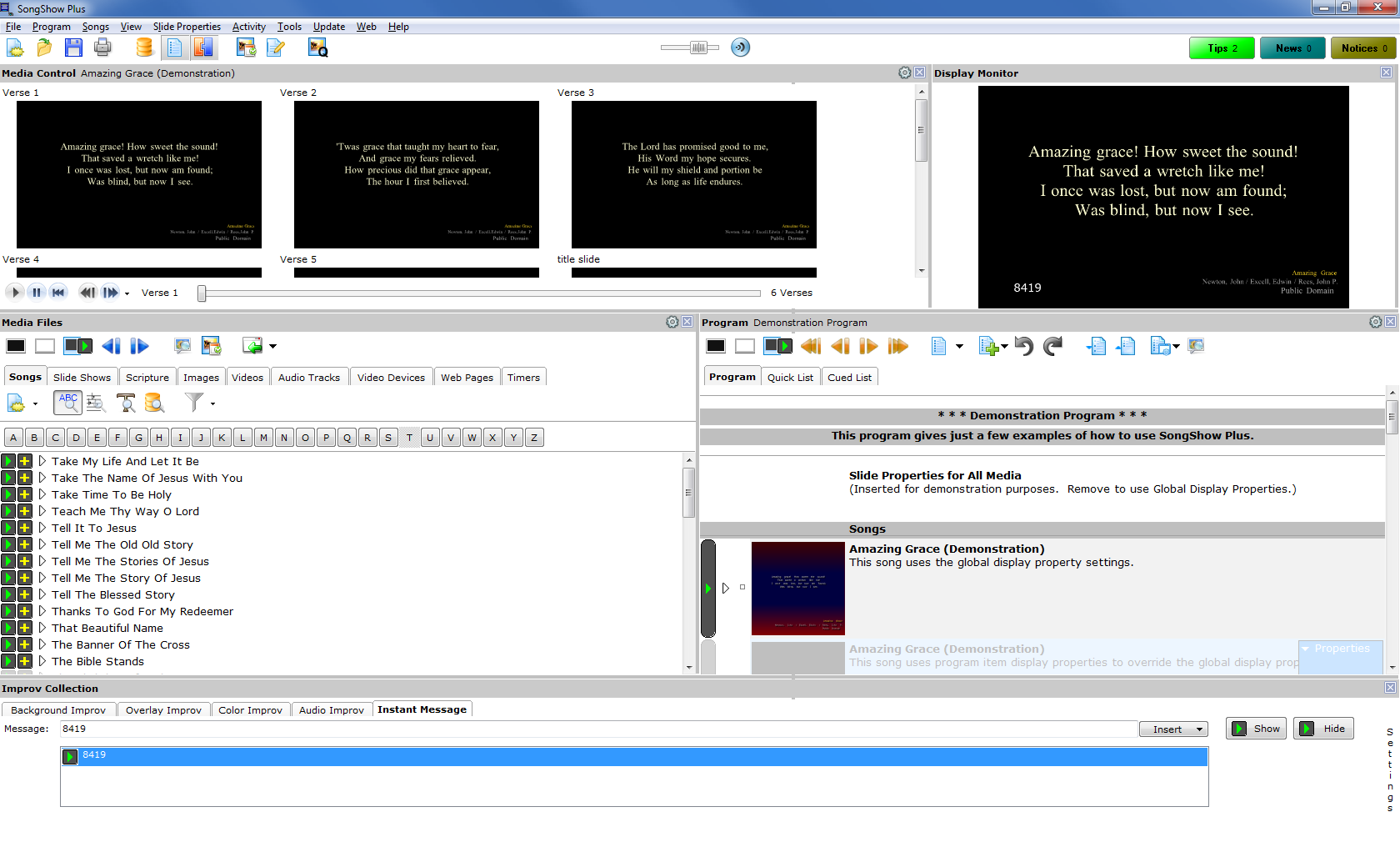
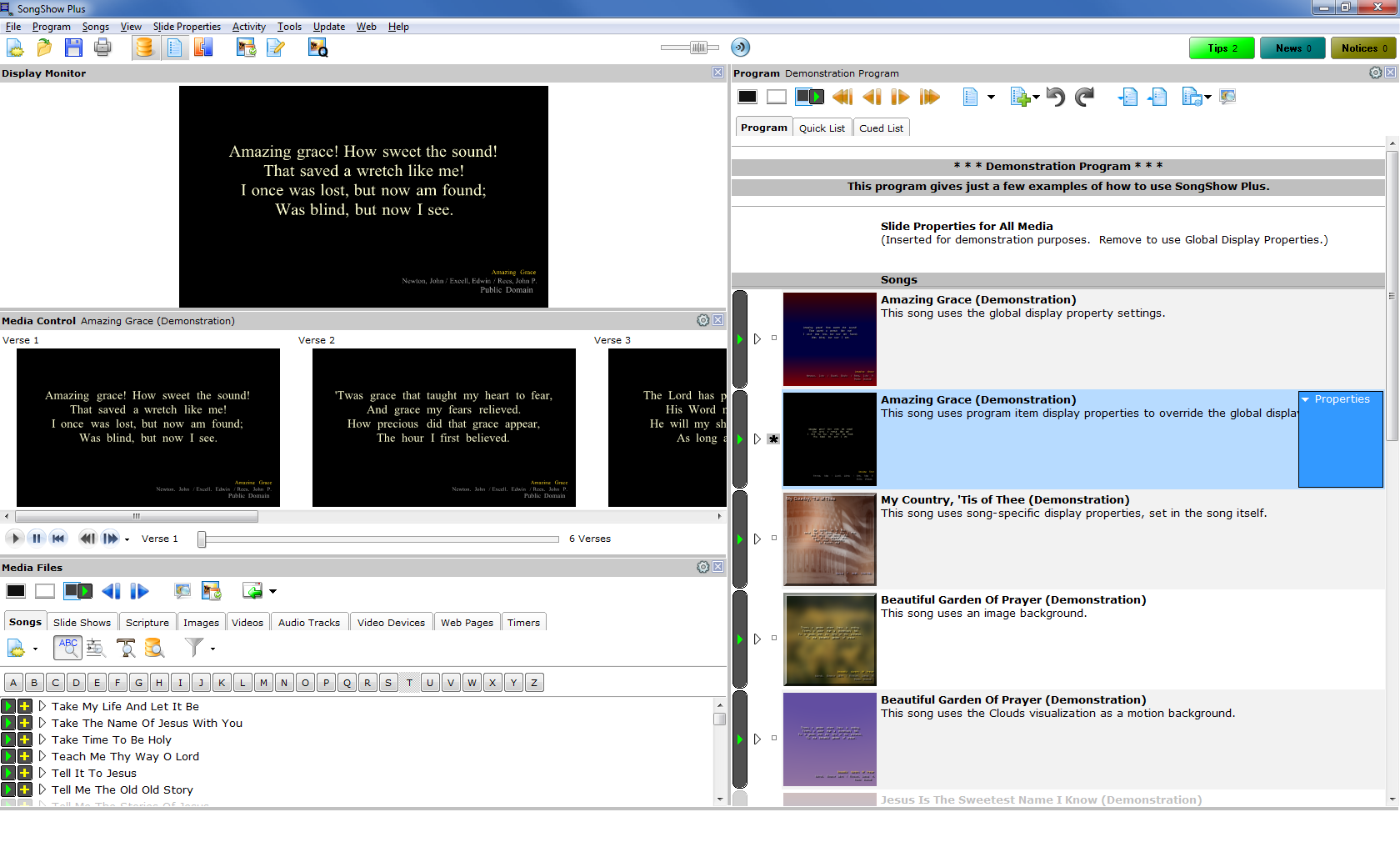
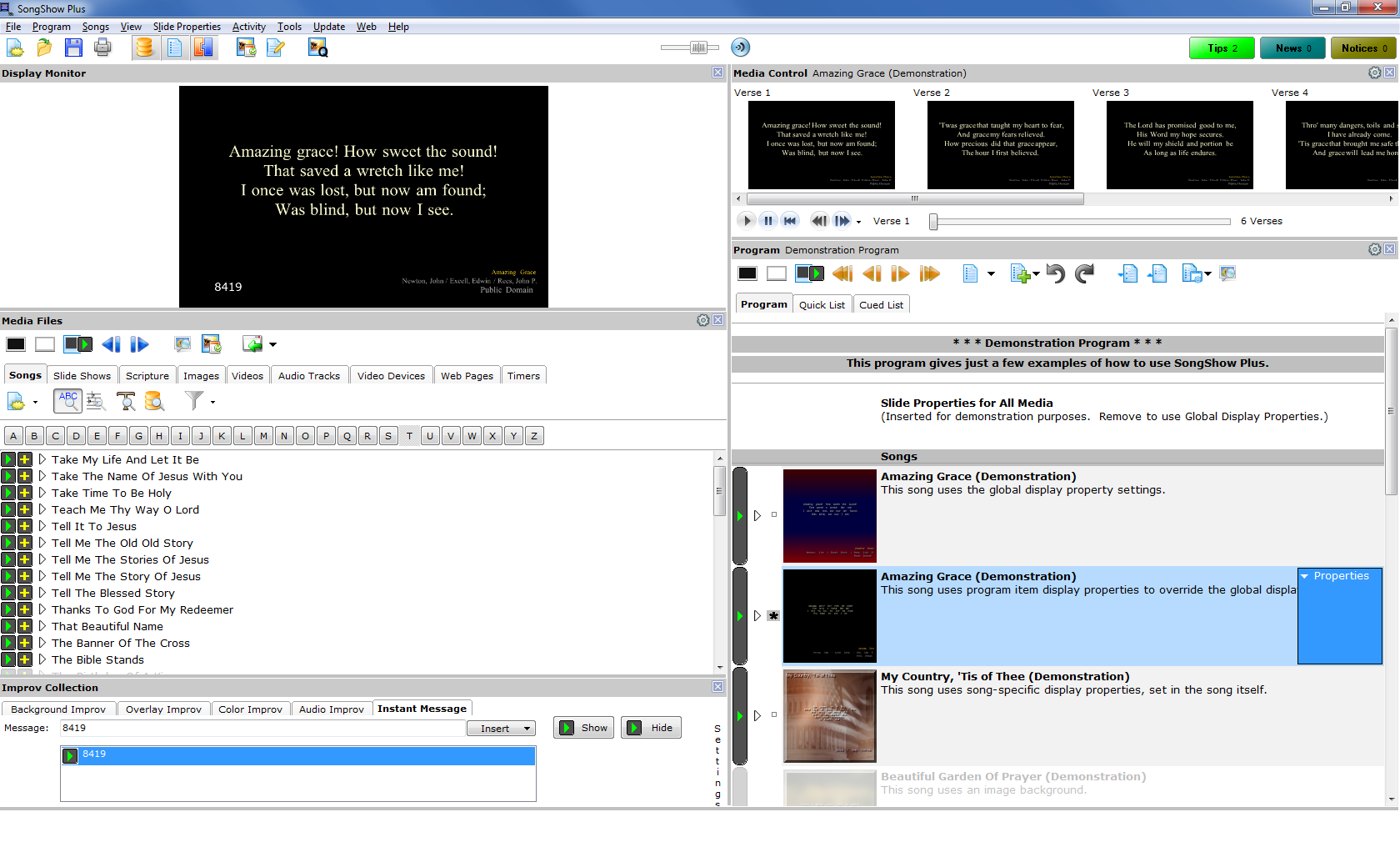
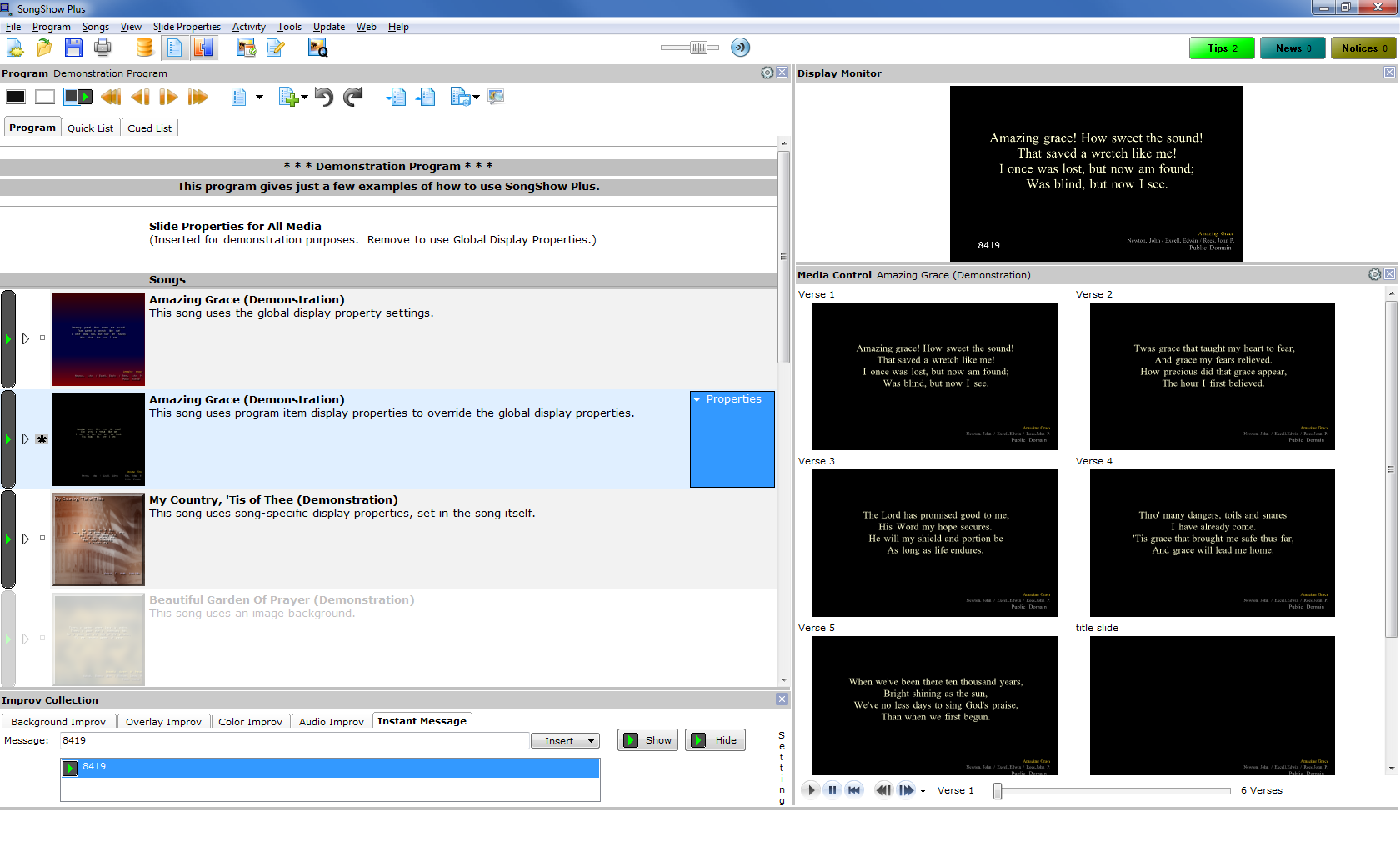
Some panels will always have a parent-child relationship, like the inspector panels, various media controls panels and monitor panels for each display window, as well as the various improv panels. Also, panels are not actually "floating" panels in the traditional Windows sense. All panels snap into place so it may take a little work to get certain arrangements to be the way you want them, but there are far more options now in version 8.
(BE288)
Comments:
9/19/2013 9:54:47 AM
Looks nice. For those of us who use the program panel exclusively during projection, will there be any changes or improvement?
I'm thinking of things like:
Auto scrolling from the top 1/4 instead of the last 4 lines.
Ability to auto-expand/collapse the active item or perhaps a key for that purpose (/ on keypad?).
I know this probably goes against the grain of the trend toward more and more graphical interface, but
I continue to prefer the "script-like" look of the program panel and being able to read it downward. I
have almost no need (other than the desk monitor) to see a picture of the slides, even the upcoming one -- I already know what
they look like and the text gives me the fastest and clearest view of where I am in the program. Having been
programming for 50 years, I understand the tendency to add more and more "glitz" and I certainly think
you guys are doing a good job in providing improvements. Just hope for a few simple, easy, and quick changes also.
I'm thinking of things like:
Auto scrolling from the top 1/4 instead of the last 4 lines.
Ability to auto-expand/collapse the active item or perhaps a key for that purpose (/ on keypad?).
I know this probably goes against the grain of the trend toward more and more graphical interface, but
I continue to prefer the "script-like" look of the program panel and being able to read it downward. I
have almost no need (other than the desk monitor) to see a picture of the slides, even the upcoming one -- I already know what
they look like and the text gives me the fastest and clearest view of where I am in the program. Having been
programming for 50 years, I understand the tendency to add more and more "glitz" and I certainly think
you guys are doing a good job in providing improvements. Just hope for a few simple, easy, and quick changes also.
9/20/2013 9:59:49 AM
Thanks Dick.
The auto scrolling will be adjusted to scroll more information, but I'm not sure what you mean by "top 1/4".
Auto-expand/collapse - probably not, but you did mention a key to do this. Were you aware that the right arrow key will expand an item and the left arrow key will collapse it? Or are you looking for a key that is specifically on the numeric keypad yourself.
I'm with you regarding the script-like look of a program. When I use SongShow Plus myself, I prefer that layout. There is no change that prevents you from using the script-look.
Regarding "glitz" -- it's a reality of the market place. You my be surprised (or not) how many people value that over pure functionality.
The auto scrolling will be adjusted to scroll more information, but I'm not sure what you mean by "top 1/4".
Auto-expand/collapse - probably not, but you did mention a key to do this. Were you aware that the right arrow key will expand an item and the left arrow key will collapse it? Or are you looking for a key that is specifically on the numeric keypad yourself.
I'm with you regarding the script-like look of a program. When I use SongShow Plus myself, I prefer that layout. There is no change that prevents you from using the script-look.
Regarding "glitz" -- it's a reality of the market place. You my be surprised (or not) how many people value that over pure functionality.
9/20/2013 3:42:54 PM
I'm not sure what you mean by "top 1/4".
So that the pane will scroll up when you leave the top 1/4 of the view -- so about 3/4 of the coming info is in view.
Were you aware that the right arrow key will expand an item and the left arrow key will collapse it?
Absolutely not! I'll try it out; it may be exactly what I've being looking for.
Regarding "glitz" -- it's a reality of the market place.
Yes, I understand that you have to sell the product by whatever is the fashion.
9/21/2013 7:50:32 AM
I really like the floating panels. Thanks for putting this option in Version 8!!
As a panel is moved, can the controls for that panel wrap? As an example, not that I would use it this way, but if you put all panels vertically, you lose the controls on the right side of that panel. Personally, I would like to have the Improv Collection run vertically. When I do this, I lose everything to the right of the transparent button. Actually, I lose most of the transparent button, but it is click-able.
9/21/2013 9:15:42 AM
Auto-expand/collapse - probably not, but you did mention a key to do this. Were you aware that the right arrow key will expand an item and the left arrow key will collapse it? Or are you looking for a key that is specifically on the numeric keypad yourself.
This is exactly what I wanted -- how did I miss it? Maybe it wasn't reported? Anyhow, thanks.
Having an option so that a program item would expand when accesed and collapse afterward would be nice, but the arrow keys will suffice.
9/21/2013 11:35:56 AM
Posted By Gary Presley on 21 Sep 2013 07:50 AMGlad you like them!
I really like the floating panels. Thanks for putting this option in Version 8!!
As a panel is moved, can the controls for that panel wrap? As an example, not that I would use it this way, but if you put all panels vertically, you lose the controls on the right side of that panel. Personally, I would like to have the Improv Collection run vertically. When I do this, I lose everything to the right of the transparent button. Actually, I lose most of the transparent button, but it is click-able.
The answer to your question is "mostly no", particularly for the Improv panels. I would like to get them so that they can be used in a vertical arrangement, but that's a future enhancement. However, the toolbars within the Media Files and Program panels will automatically adjust now when they their width is reduced, that is to say, if there are buttons that are right, or center aligned, they'll shift down to fit as needed.
9/21/2013 3:02:36 PM
At least it is a move in the right direction. I eventually settled on the Program panel running top to bottom on the right, Control panel (with Display closed [still won't stay closed]) to the left and across the top, and then Media and Improv share the bottom below Control. As you stated, it took some finagling to get the layout options I wanted, but it stays that way upon close and open. It is nice having the "Default Layout" to revert back, in case you can't get the panels out of a particular line-up.
9/22/2013 12:07:47 PM
OK, Dreece,
I said, "This is exactly what I wanted," but, after trying it out during a service, I find it not totally satisfactory. By the way
I'm using the 2011 Ed., 3/14/2012 build and things may have changed since then. Here's the problem as I see it: highlighting the item
and then using the right arrow to open it makes sense and it works great. However, having to move back to the item and use the
left arrow to collapse it is of no use - once back at the item, you can collapse using the black triangle easier and more straight
forwardly. I think that the use of the left arrow for collapsing should be allowed anywhere in the expanded item. This is especially
evident when the expanded item is longer than the display window, requiring scrolling back to the beginning in order to collapse the item.
Perhaps I'm missing some logic here.
I said, "This is exactly what I wanted," but, after trying it out during a service, I find it not totally satisfactory. By the way
I'm using the 2011 Ed., 3/14/2012 build and things may have changed since then. Here's the problem as I see it: highlighting the item
and then using the right arrow to open it makes sense and it works great. However, having to move back to the item and use the
left arrow to collapse it is of no use - once back at the item, you can collapse using the black triangle easier and more straight
forwardly. I think that the use of the left arrow for collapsing should be allowed anywhere in the expanded item. This is especially
evident when the expanded item is longer than the display window, requiring scrolling back to the beginning in order to collapse the item.
Perhaps I'm missing some logic here.
9/23/2013 8:35:48 AM
I agree with your statement about the left arrow within an expanded item and will look into that.
