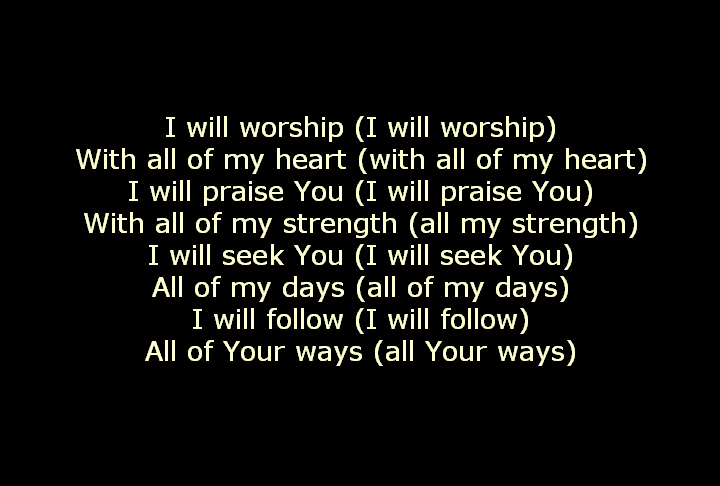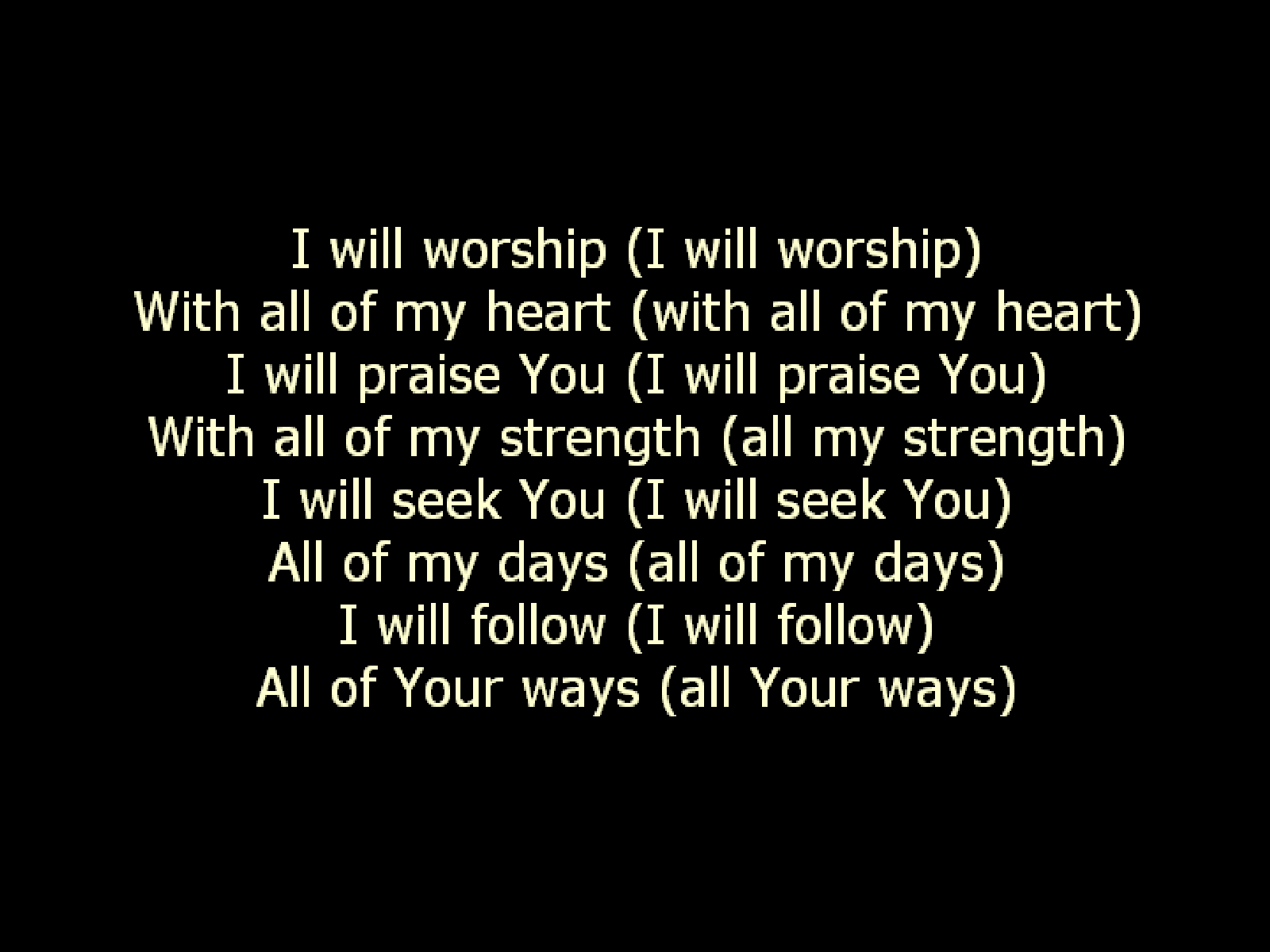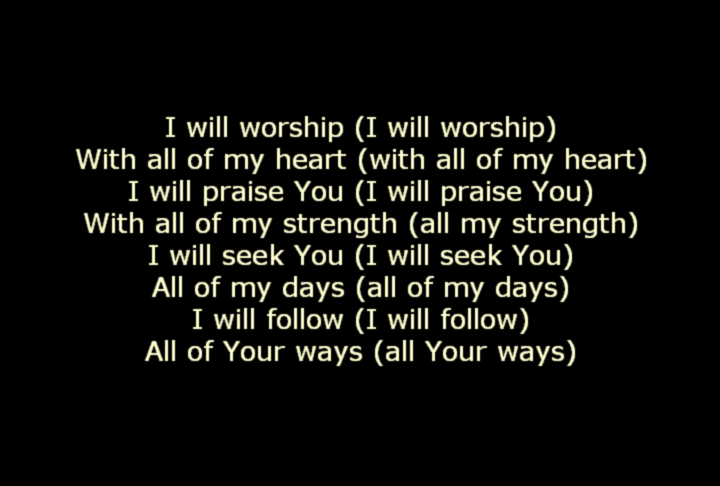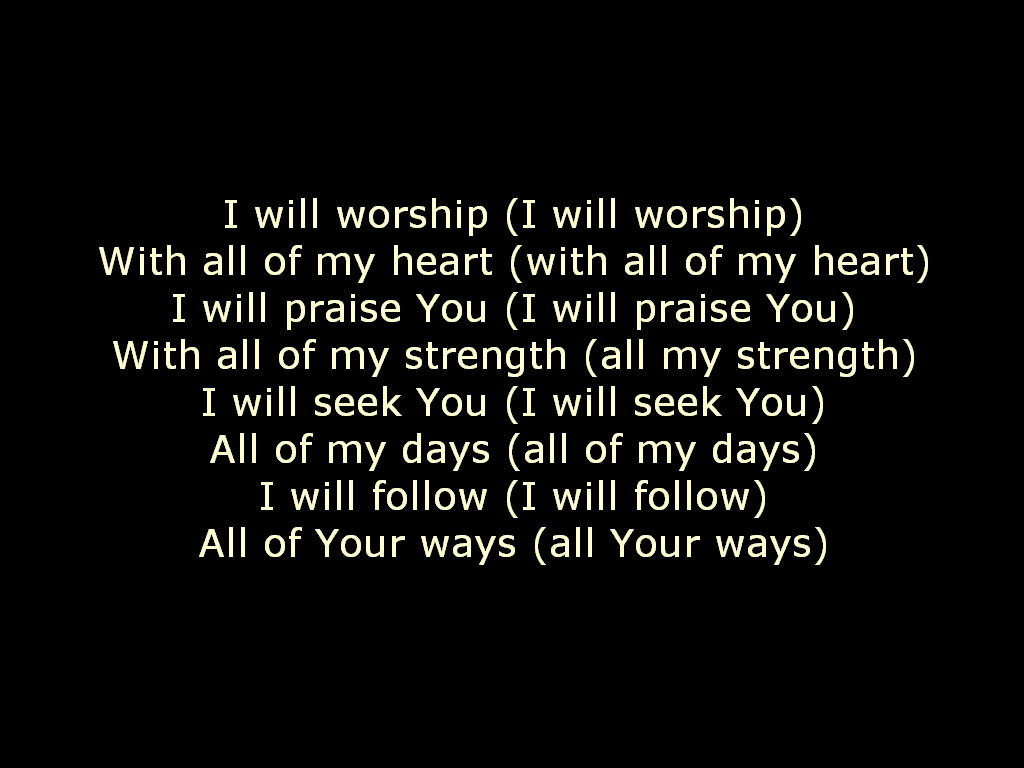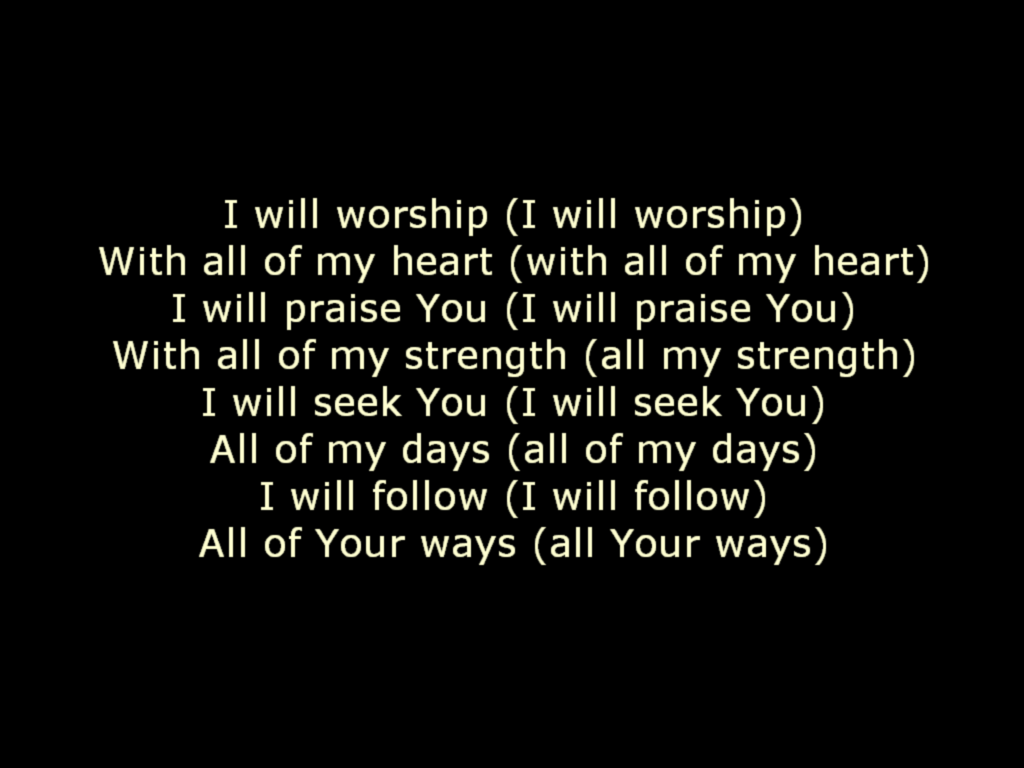Feature Preview: Gaussian Blur
With the November 2008 Edition, we are introducing a new effect in the Video Effects Collection: Gaussian Blur. This effects lets you apply smoothing effect to an object. It is similar to the Blur and Soften effect except that it uses a slightly different algorithm and provides you with much more precision. It is designed specifically to be used with text objects. SSP already uses anti-aliasing to smooth the diagonal edges of text characters, but I have noticed that when presenting this text on large screens, the default anti-aliasing is not always sufficient. This is particularly true if you are sending video signals to your projectors not through VGA, but through SD video resolution, which is a lower resolution that what a typical projector provides nowadays.
I'll use examples below to attempt to demonstrate how this works so you can see why you might want to use this effect.
Below left is a 720x486 text slide using regular anti-aliasing. Below right shows the original slide rendered at 486x720 then enlarged to 1600x1200. (Click on the images to view them in their original size.)
Now add Gaussian Blur at 15%.
Below left is the 720x486 text slide with the blur. Below right shows how it now looks when enlarged to 1600x1200.
As you can see, adding a slight blur to a small image helps keep the diagonal lines in text appear smooth when the image is later enlarged.
Even if you are not enlarging slides from SD resolution to UXGA resolution, you can still use the Gaussian Blur to soften text.
Below left is a text slide rendered at 1024x768. Below right is the same slide using 15% Gaussian Blur.
These examples are here to show you how the Gaussian Blur works. It's really a matter of preference whether you prefer the softer look of the blur, or the sharper look without it. But now you have the option.
Global Gaussian Blur
If you prefer to use the Gaussian Blur for softening the appearance of text, you can tell SSP to automatically apply this effect to all text. By doing this, you don't need to go into and set the Display Properties for each song item or each text object in a slide show. This option conveniently adds the effect for you to all text objects -- a real time saver. Below is a screen shot of that setting, found in the Preferences window.
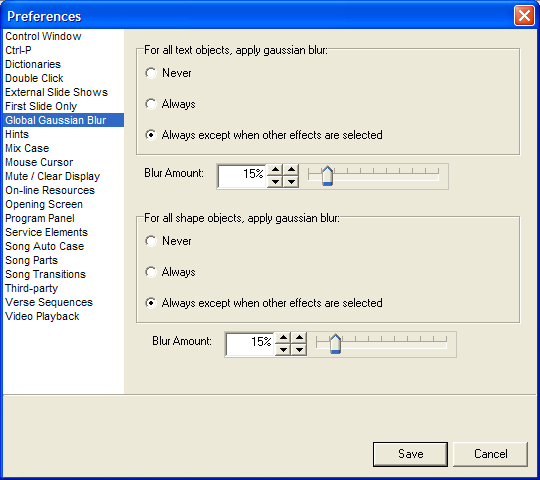
As you can see, your options are to Never apply Gaussian Blur, to Always apply, or to only apply the blur when no other effects are selected. If you want to use Global Gaussian Blur, the third option is the recommended one. You can also add Gaussian Blur to shape objects as well so that things like arrows and ellipses are smoothed.
The Global Gaussian Blur setting is available in both the Basic and Professional editions of SSP. However, independent use of the Gaussian Blur within the Display Properties window is only provided through the Video Effects Collection, available as an upgrade to the Basic Level license and included in the Professional Level license.
(BE167)
Comments:
A little Gaussian blur keeps me young.
Joel, just who are "they"?