Using Text Styles on Non-text Objects
11/30/2013 < Previous Next >
An enhancement in SongShow Plus 8.0 lets you specify a the use of a text style for a non-text object. This is particularly useful if you want to have a non-text object, such as an image or shape, be positioned in the exact same place as a text object.I'll use the new Video Effects Collection demonstration slide show as an example.
In the slide below, you'll notice that the title text has a border below it.
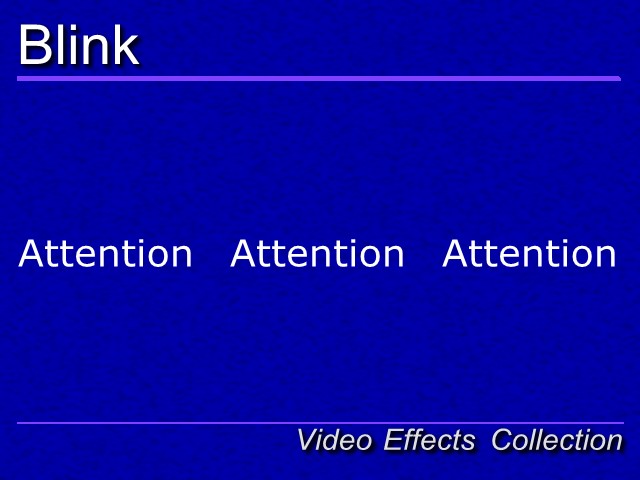
The border is not part of the text object, but is a separate shape object. The shape object, however, is set to use the same style as the text object, it's position is set to use the default for the style. This means that if I make changes to where the title is located, the shape object will automatically relocate as well.
The following is the position setting for the Slide Title Layout in the Slide Theme Properties:
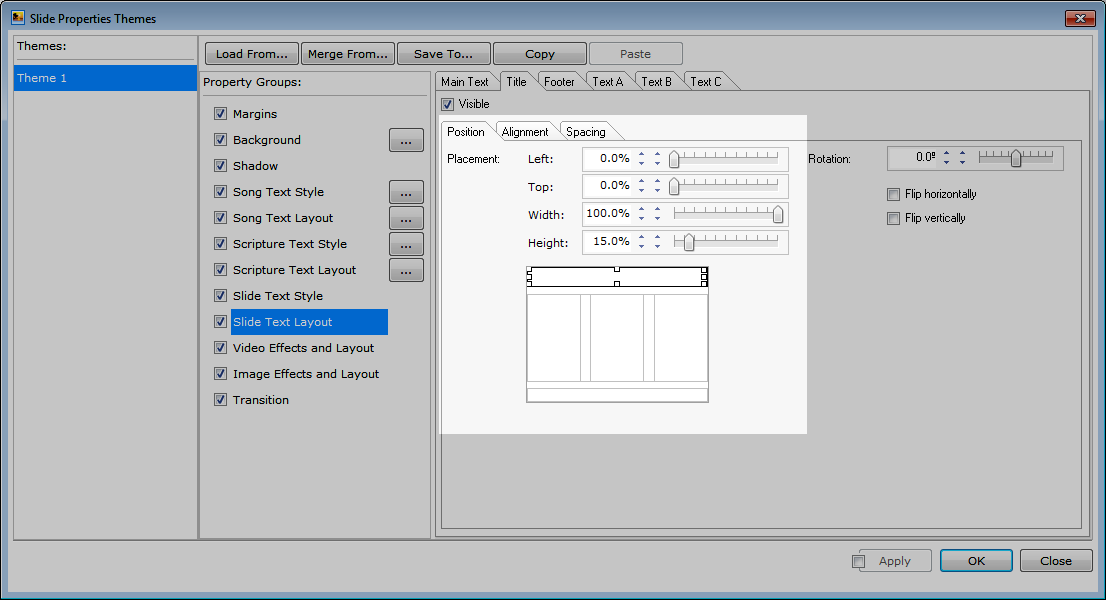
Note the following change to the position of the title:
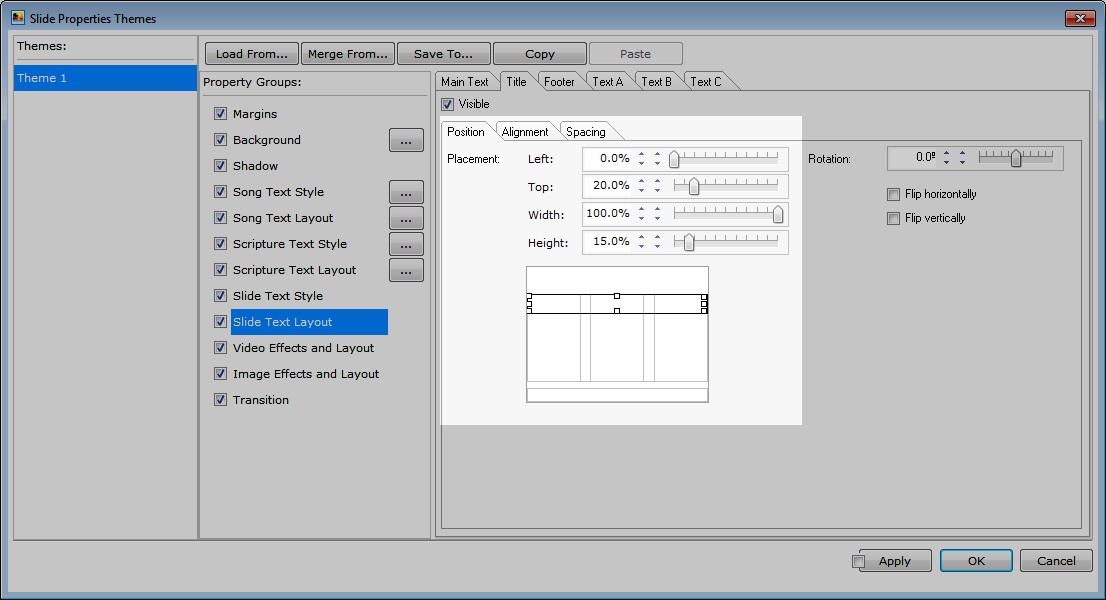
And now notice that both the title and the border are re-positioned.
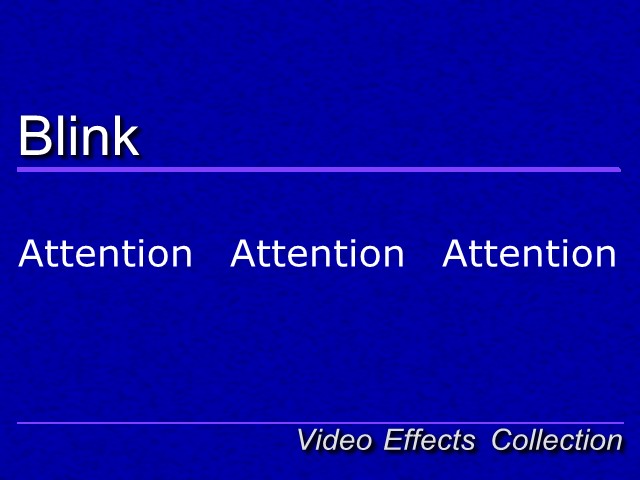
Below is the Object Properties window for the shape object which shows that it is using Title as it's default style.
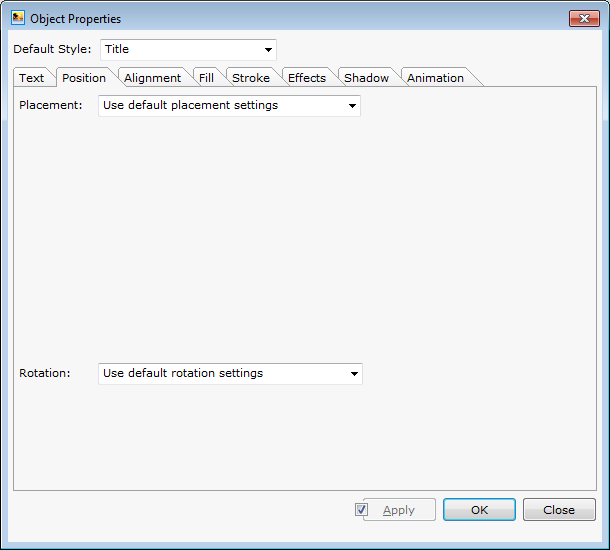
The capability to specify an alternate Default Style for shape objects is a new feature of version 8.0.
(BE293)
Comments:
6/25/2014 9:59:42 AM
I don't quite get it. I guess I'll have to play with it.
I'm still on comfortable with this whole style vs. slide show properties (v7) thing.
I'm still on comfortable with this whole style vs. slide show properties (v7) thing.
6/25/2014 11:09:06 AM
For slide shows, the intent is that themes contain styles and that styles contain properties. In version 7, a slide show had a single set of slide properties (then called display properties), but with version 8, you can have multiples of these. The term "theme" is used to connote a complete look for a set of slides, and I think that use of the word is consistent with what most users would think of as a "theme".
The controls within the slide properties are associated with a single theme, and affect the look of individual elements within a slide. Again, this is really just as it was in version 7, except that we are now migrating to the use of the term "style" which is also more consistent with what might be used when building media elements like web pages where CSS styles are applied to specific components of a web page.
What is also new in version 8 is that you can choose a default style for all slide objects. Previously, you could only do this for text objects. The blog post explains how you can use a text style to cause a shape object to always match the position of a text object.
The controls within the slide properties are associated with a single theme, and affect the look of individual elements within a slide. Again, this is really just as it was in version 7, except that we are now migrating to the use of the term "style" which is also more consistent with what might be used when building media elements like web pages where CSS styles are applied to specific components of a web page.
What is also new in version 8 is that you can choose a default style for all slide objects. Previously, you could only do this for text objects. The blog post explains how you can use a text style to cause a shape object to always match the position of a text object.
6/27/2014 5:21:54 PM
So, I could set up an image style to always apply a 15% edge blend?
6/27/2014 5:21:55 PM
So, I could set up an image style to always apply a 15% edge blend?
6/28/2014 12:48:16 PM
Yes. You can set up effects that will be user all images. This is how the photo show assistant works now for the pan/zoom option. It makes it easy to apply minor adjustments that automatically affect all images in a slide show.
