Feature Preview: Importing from Zip Files
Another new feature in the February 2009 Edition of SongShow Plus is the capability to import zip files. This is a nice enhancement because so frequently when you purchase items from content provides, the files are provided to you in a zip file. Previously, to get these files then into the SongShow Plus folder structure took a bit of effort, clicking around, opening folders and panels, etc. Now the process has been significantly simplified.
Below you will a zip located on the desktop that I recently downloaded from worshipfilms.com. This file contains both image and video files.
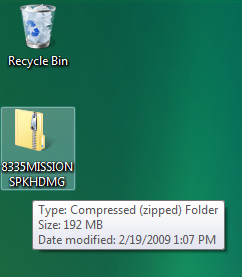
Previously at this point, I would have extracted the files into an uncompressed folder, navigated to new folder, then opened SongShow Plus, clicked on the images panel, gone back to the uncompressed folder copy the image files into the clipboard, gone back to the images panel, pasted the files, then clicked on the videos panel, gone back to the uncompressed folder, copied the video files, gone back to the vidoes panel, then paste those files, oh yeah, and create new subfolders while I'm at it to keep things oranized.
Now, I simply right click on the zip file and select the SongShow Plus Import menu item.
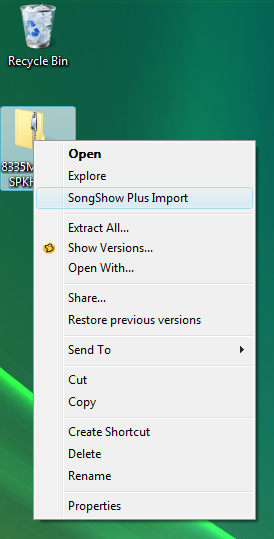
Doing this opens up a new SongShow Plus utility that lets me import multiple media formats at the same time.
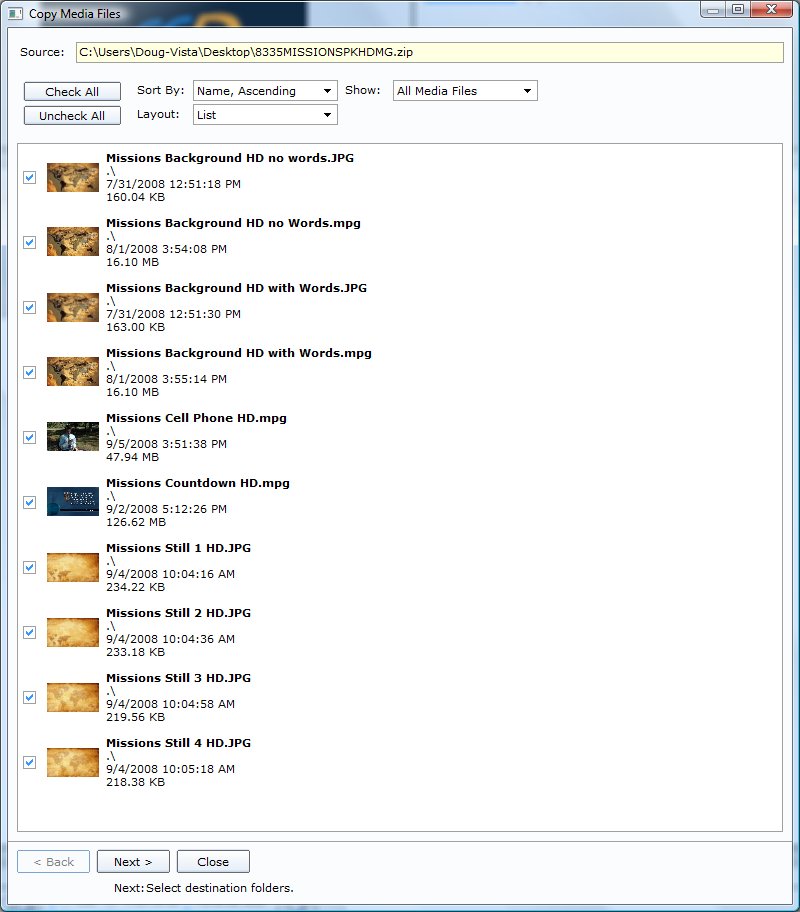
As you can see, all of the media files in the zip file are shown to me. I have checked all of them to be imported.
The next step lets me determine to which folder the media files should be copied. I have specified WorshipFilms\Missions for both the image files and the video files. These subfolders will be automatically created for me.
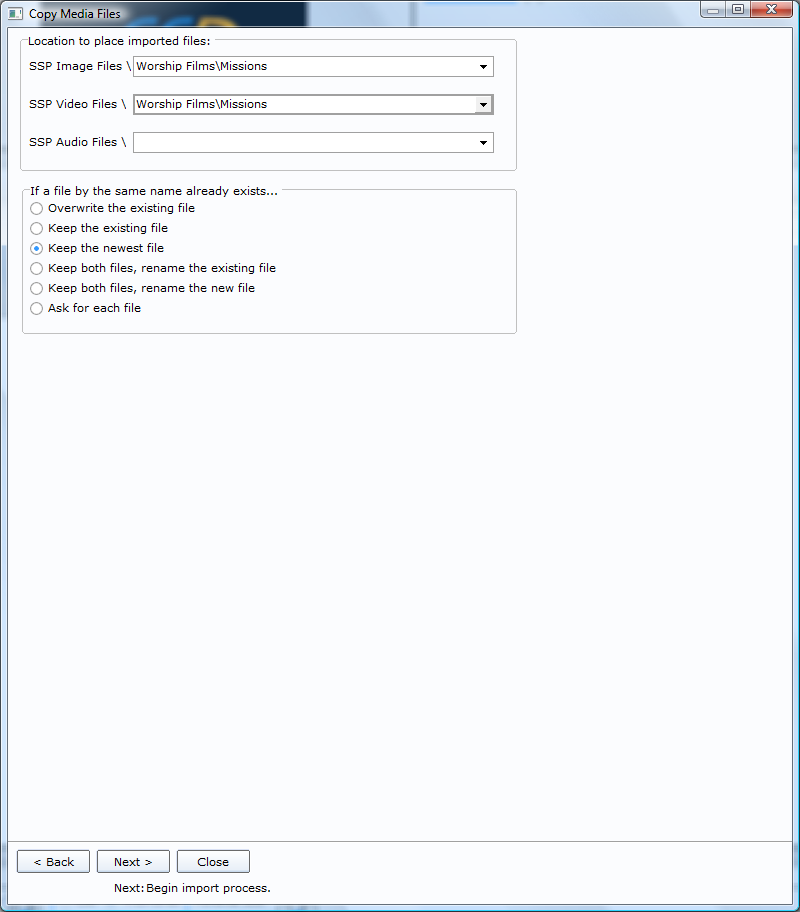
At this step, I can also choose what to do if there are files that already exist with the same name. I have the option to overwrite existing files, keep existing files, keep the newest file, keep both files but rename either the existing file or the new file, or I can be prompted for each file conflict. I'll go with the default which is keep the newest file.
After the import process is completed, I am shown a list of all files that were copied. If any files were renamed, this list shows me what the new names are. I am also shown a list of any files that were skipped because of a file conflict or cancellation, and any files that failed to copy for whatever reason.
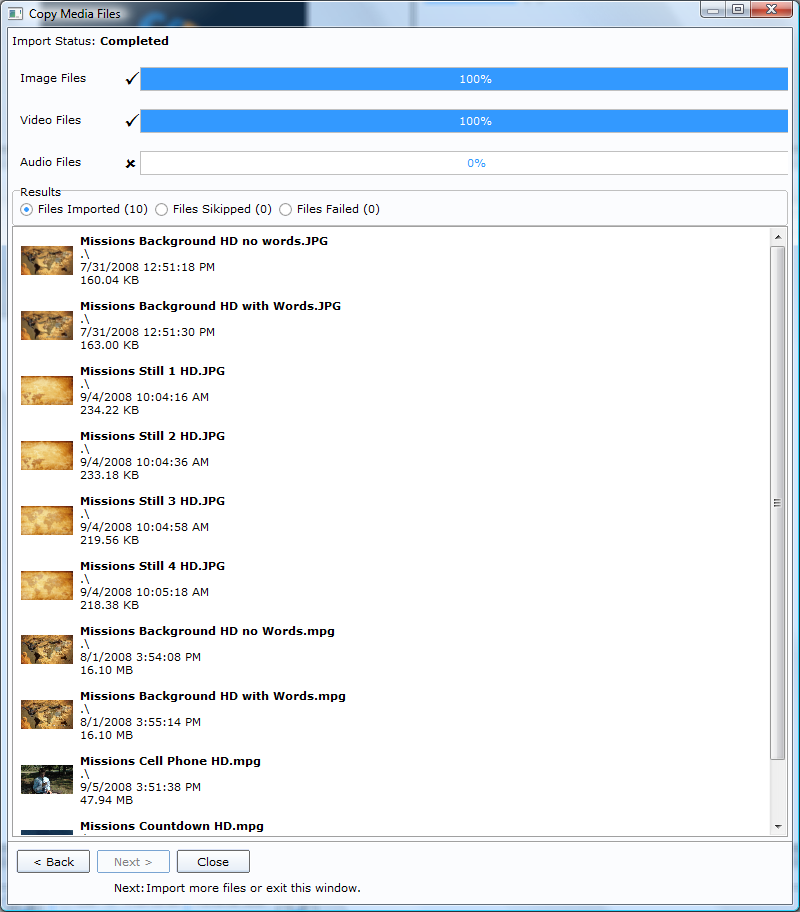
After closing this window, I am asked if I want to add these new items to the current program, which is often the case.
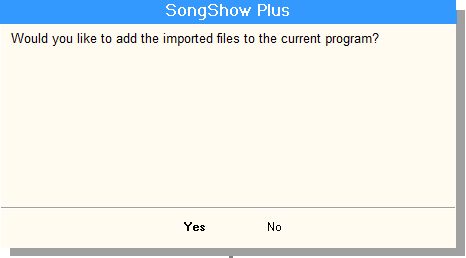
Below, you can see that the image files were imported into a newly created subfolder. The same also happened for the video files.
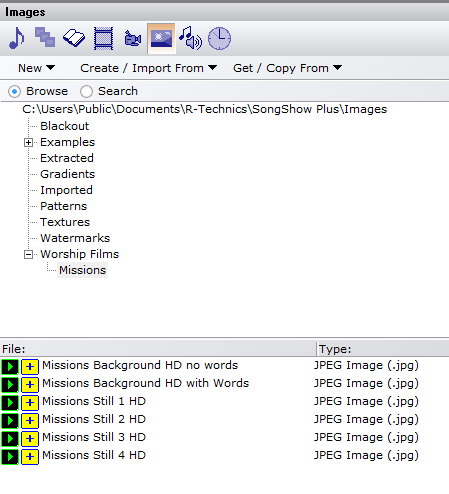
This new feature will reduce the time it takes for you to import media files into SongShow Plus.
(BE186)
